Steps to Backup Your iOS Device with iCloud
Use iCloud to back up your iOS devices for the following:
- if you want an automatic backup solution,
- you want to restore content to your device from almost anywhere using Wi-Fi,
- you don’t connect your device to a Mac or PC very often, or
- you don’t own a Mac or PC.
Keep in mind that in order to use this feature, you must have an Apple ID synced to your device, as this is the key to tying your data to an account for easy retrieval. If you need any assistance in setting one up, please contact us at helpdesk@ette.biz.
Back up using iCloud
If you’re using iCloud, it can automatically back up your content. Use these steps to turn on iCloud Backup:
- Tap Settings > iCloud > Backup. If you’re using iOS 7 or earlier, tap Settings > iCloud > Storage & Backup.

- Tap iCloud Backup to turn it on.
- Tap Back Up Now.
After you turn on iCloud Backup, iCloud will back up your content automatically. You can return to this screen to see when the last back up happened.
If you need additional iCloud Storage Space, purchase it using these instructions.
Restoring an Account Using Your iCloud onto a New Device
- Turn on your iOS device.
- From the apps Apps & Data screen, tap Restore from iCloud Backup, then sign in to iCloud.
- Proceed to “Choose backup,” then choose from a list of available backups in iCloud.
After using an iCloud backup to restore or set up a device:
- Your settings and accounts are restored from the iCloud backup you chose. Your device will restart and then begin to download your purchased music, movies, TV shows, apps, books, photos, and other content. If your device can’t download the version of an app that was backed up, it downloads the latest version.Your purchased content is automatically downloaded from the iTunes Store, App Store, or iBooks Store based on Availability of iTunes redownloads. Previous purchases may be unavailable if they have been refunded or are no longer available in the store.
- You may be asked to enter passwords for iTunes Store, App Store, and iBooks Store accounts to restore purchased items.
- Progress bars appear below Home screen icons for apps being downloaded.To make an app a priority for downloading, tap its icon.
To check if the information on your device is fully restored, go to Settings > iCloud > Storage (Settings > iCloud > Storage & Backup).