How to enable two factor authentication is a crucial step in safeguarding your digital existence. To enable it:
- Log into your account on the platform you want to secure.
- Steer to the security settings—this is typically under “Account” or “Privacy” settings.
- Select ‘Enable Two-Factor Authentication’ and follow the on-screen instructions to set it up.
When cyber threats are growing daily, securing your online presence has never been more important. Two-factor authentication (2FA) is a simple yet effective way to add an extra layer of security to your accounts. By requiring a second form of identification—like a code sent to your phone—2FA helps ensure that you are the only one who can access your data, even if your password is compromised.
Feeling secure online is not just about knowing the risks but also taking proactive steps to protect yourself. With two-factor authentication, you can significantly reduce unauthorized access, enhancing both your privacy and your peace of mind. Whether it’s for securing personal accounts or fortifying your organization’s data, enabling 2FA is a must in today’s digital age.
By following a few easy steps, you can activate 2FA on a variety of devices and platforms, adding an essential level of protection to your digital world.

Learn more about How to enable two factor authentication:
How to Enable Two Factor Authentication
Enabling 2FA on Apple Devices
To enable two-factor authentication on your Apple devices like iPhone, iPad, or Mac, follow these simple steps:
-
Open Settings: On your iPhone or iPad, go to Settings and tap on your name at the top. For Mac, open System Preferences and click on Apple ID.
-
Sign-In & Security: Tap on Sign-In & Security and select Two-Factor Authentication.
-
Turn On 2FA: Tap on Turn On Two-Factor Authentication and then Continue.
-
Add a Trusted Phone Number: Enter a trusted phone number where you can receive verification codes. This is crucial for identity verification.
-
Enter Verification Code: You’ll receive a code on your phone. Enter this code to complete the setup. Your device is now a trusted device, which means you won’t need to verify every time unless you sign out or erase your device.

Enabling 2FA on Android Devices
For Android users, enabling 2FA through your Google Account is straightforward:
-
Go to Google Account: Open your Google Account settings and steer to the Security section.
-
Set Up 2FA: Under “Signing in to Google,” select 2-Step Verification and click Get Started.
-
Choose a Verification Method: You can use a text message, a phone call, or an authenticator app to receive codes. The Google Authenticator app is a popular choice for generating codes.
-
Verify Your Setup: Enter the code sent to your chosen method to confirm the setup.
-
Add Backup Options: It’s wise to add backup codes or another trusted device to ensure access if your primary method fails.
Enabling 2FA on Microsoft Accounts
Microsoft accounts use a slightly different process called two-step verification:
-
Access Security Settings: Log in to your Microsoft account and go to the Security settings.
-
Enable Two-Step Verification: Look for the option to turn on Two-Step Verification and follow the instructions.
-
Add Security Info: You’ll need to add security info like a phone number or email address where you can receive codes.
-
Verify with a Code: Microsoft will send a code to your chosen method. Enter this code to complete the activation.
-
Manage App Passwords: For apps that don’t support 2FA, generate app-specific passwords to maintain security.

By enabling 2FA on these platforms, you significantly bolster your account security, ensuring that only you can access your information even if your password is compromised. This extra layer of security is crucial in today’s digital landscape.
Managing Two Factor Authentication
Once you’ve set up two-factor authentication, it’s important to regularly check your 2FA status to ensure everything is functioning correctly. This involves verifying your trusted phone numbers and devices, which play a crucial role in maintaining your security.
-
Trusted Phone Numbers: These are the numbers you’ll use to receive verification codes. Ensure that your trusted phone numbers are up-to-date. If you change your phone number, update it promptly in your settings to avoid getting locked out.
-
Trusted Devices: Your trusted devices are those you’ve marked as secure for receiving verification codes. To view or remove trusted devices, steer to your account settings. On Apple devices, go to Settings > [your name] to see a list of associated devices. Removing a device means it can no longer display verification codes or access certain services.
-
User Verification: Look for a lock icon in your account settings. This icon indicates that your account is protected by 2FA. If the lock icon is missing, double-check your 2FA settings to ensure it’s enabled.
Troubleshooting 2FA Issues
Even with 2FA, issues can arise. Here’s how to troubleshoot common problems:
-
Verification Code Issues: If you’re not receiving verification codes, check your trusted phone number for accuracy. You can also try requesting the code again or using a different trusted device to receive it.
-
Trusted Device Problems: If a trusted device isn’t receiving codes, ensure it’s connected to a network and that notifications are enabled. Sometimes, signing out and back into your account on the device can resolve the issue.
-
Security Codes: If you frequently encounter problems with receiving verification codes, consider using app-specific passwords for third-party apps that don’t support 2FA. This can provide a workaround while maintaining security.
By keeping your trusted phone numbers and devices updated, and knowing how to troubleshoot common issues, you can effectively manage your two-factor authentication settings. This ensures your accounts remain secure and accessible only to you.
Conclusion
Enabling two-factor authentication (2FA) is a crucial step in safeguarding your online accounts and enhancing your digital security. At ETTE, we understand the importance of protecting sensitive information, especially for non-profits and small businesses that rely heavily on operational efficiency.
Security Benefits
Two-factor authentication provides an extra layer of security by requiring not just a password, but also a second form of verification. This could be a code sent to your phone or a biometric scan. By implementing 2FA, you significantly reduce the risk of unauthorized access to your accounts. According to Investopedia, using 2FA can prevent unauthorized users from accessing an account with just a stolen password.
Operational Efficiency
For businesses, maintaining operational efficiency is key. With 2FA, you can ensure that your systems are only accessed by authorized personnel, minimizing the risk of security breaches that could disrupt operations. As we provide IT support and consulting, we emphasize the importance of regular updates and checks of your 2FA settings to keep everything running smoothly.
By choosing ETTE, you’re not just opting for a service provider; you’re partnering with a team dedicated to your security and success. Our expertise in IT support ensures that your two-factor authentication is set up correctly and efficiently, providing peace of mind in today’s digital landscape.
For more information on how we can assist with your security needs, visit our 2FA services page.
By adopting two-factor authentication, you take a significant step toward securing your digital presence and ensuring operational continuity. Let us help you steer this essential aspect of modern cybersecurity.