How to backup my data to two different cloud services is a common concern for many organizations, especially as data security and redundancy become increasingly vital. Setting up multiple cloud backup services ensures your data is stored safely in more than one place, providing an added layer of protection. Here’s a quick answer:
- Choose Two Reliable Cloud Services: Popular options include Google Drive, Dropbox, iCloud, and Microsoft OneDrive.
- Set Up Backups: Use your device’s settings to link and configure your backups to these services. For Android, use Google One. For iPhone, use iCloud and consider a second service like Dropbox.
- Use Cloud Management Tools: Tools like MultCloud allow you to manage backups across multiple services.
Quick List:
– Choose services (e.g., Google Drive and Dropbox).
– Configure each service for backups.
– Use management tools for efficiency.
Backing up your data to multiple cloud services isn’t just a safety measure; it’s a smart strategy to keep your non-profit’s information secure and accessible. At ETTE, we understand that relying on a single backup can be risky. Data redundancy across multiple cloud platforms reduces the chances of data loss due to service outages, cyber-attacks, or accidental deletion.
By investing a little time upfront, you can safeguard your information, ensuring you have peace of mind and operational efficiency in your day-to-day activities. Let’s explore how you can achieve this with ease.

Benefits of Using Multiple Cloud Backup Services
Improved Data Security
Using multiple cloud backup services improves your data security. Data redundancy across different platforms means that even if one service faces an outage or cyber-attack, your data remains secure. For instance, Dropbox and Google Drive both offer strong encryption, but storing your data on both ensures an extra layer of protection.
Moreover, encryption plays a crucial role. Most cloud services employ encryption both in transit and at rest. This ensures that your data is safe from unauthorized access. According to TechRadar, encrypting your backup is essential to prevent unauthorized access.
Improved Data Availability
Accessibility is another major benefit of using multiple cloud backup services. Your data can be accessed from anywhere with an internet connection, which is vital for businesses with remote workers or multiple locations. For example, during a disaster like a flood or fire, having backups on both Dropbox and Google Drive ensures you can still access your files.
Storing data in multiple locations also aids in disaster recovery. If one cloud service experiences downtime, you can quickly switch to another. This improves your data availability and ensures minimal disruption to your operations.
Cost-Effectiveness
Using multiple cloud services can also be cost-effective. Many cloud storage providers offer free storage up to a certain limit. By distributing your data across these services, you can maximize free storage and minimize costs. For instance, you can use the free storage offered by Dropbox and Google Drive to back up different sets of data.
Additionally, different services have varied pricing plans. By choosing the most cost-effective plans for your needs, you can optimize your resources. This approach allows you to scale your storage needs without purchasing new hardware, making it a flexible and economical solution.

Resource optimization is another benefit. Instead of relying on a single service, you can distribute your data based on the strengths of each platform. This not only ensures better performance but also helps in managing costs effectively.
By leveraging the advantages of multiple cloud backup services, you can improve your data security, improve data availability, and achieve cost-effectiveness. This strategy ensures that your data is always protected, accessible, and managed efficiently.
How to Backup My Data to Two Different Cloud Services
Choosing the Right Cloud Services
To backup your data to two different cloud services, you first need to choose the right ones. Each service has its own strengths and limitations, so it’s important to pick those that suit your needs.
Dropbox is popular for its robust file sync capabilities and support for large file volumes. It starts with 2GB of free storage and allows you to change the folder location easily.
Google Drive offers 5GB of free storage and integrates well with Google Docs. However, it creates .gdoc files for Google Docs documents, which are just web links.
SugarSync gives you 5GB of free space and allows you to sync any folder on your computer, not just a specific one. This flexibility can be very useful.
SkyDrive (now OneDrive) by Microsoft offers 7GB of free storage and includes web versions of Microsoft Office applications. However, its desktop sync client may struggle with large numbers of files.
Setting Up Your Backup
Once you’ve chosen your cloud services, the next step is setting up your backup. Here’s a step-by-step guide:
-
Install the Cloud Services Clients: Download and install the desktop applications for Dropbox, Google Drive, SugarSync, or SkyDrive.
-
Select Folder Locations: Each service usually asks you to store files in its own specific folder. For example, Dropbox will have a “Dropbox” folder. You can change these locations during installation for some services.
-
Use Symbolic Links: To sync your regular Documents or Desktop folders with these cloud services, use symbolic links (symlinks). A symbolic link is a directory entry that points to another directory. This way, you can keep your files in their usual locations while also syncing them to the cloud.
shell
ln -s /path/to/your/regular/folder /path/to/cloud/service/folder -
Configure Sync Settings: Ensure that the sync settings are configured to automatically back up your chosen folders. Most services will have an option to start syncing immediately.
Using MultCloud for Efficient Management
Managing multiple cloud services can be a hassle, but tools like MultCloud make it easier. MultCloud allows you to manage, transfer, and sync files across different cloud services from a single interface.
Cloud Transfer: You can transfer files between cloud services without downloading them to your computer. This is useful for moving large volumes of data.
Cloud Sync: MultCloud offers various sync modes, including one-way and two-way sync. This ensures that your files are updated across all services in real-time.
Cloud Backup: With MultCloud, you can set up automatic backups between different cloud services. It supports versioning, so you can restore files from previous backups if needed.
To use MultCloud:
-
Sign Up and Add Your Cloud Services: Create an account on MultCloud and add your cloud services like Dropbox, Google Drive, and SugarSync.
-
Create Sync Tasks: Set up sync tasks between your cloud services. For example, you can sync your Dropbox folder with Google Drive.
-
Schedule Backups: Schedule automatic backups to ensure that your data is always up-to-date.
By following these steps, you can efficiently backup your data to two different cloud services, ensuring redundancy and better data security.
Best Practices for Managing Multiple Cloud Backups
Regularly Update Your Backups
Keeping your backups current is essential. Schedule automatic backups to ensure your data is always up-to-date. This minimizes the risk of data loss. As Lawrence Guyot, an expert at ETTE, says, “Automating your backup process ensures that your data is continuously backed up, safeguarding your crucial information.”
Use version control to keep track of changes. This helps you restore the exact version you need if something goes wrong.
Organize Your Files Efficiently
Proper file organization makes managing backups easier. Create a clear folder structure. For example, separate work files from personal files.
Use consistent naming conventions. This makes it easier to find and manage files.
Cloud organization is also crucial. Keep similar files together in the same cloud service to simplify access and management.
Monitor and Test Your Backups
Don’t just set it and forget it. Regularly verify your backups to ensure data integrity. Check that files are correctly backed up and can be restored without issues.
Conduct recovery testing periodically. This ensures that you can quickly restore your data in case of an emergency.
By following these best practices, you can efficiently manage multiple cloud backups, ensuring your data is always safe and accessible.
Conclusion
Data redundancy is more important than ever. Using multiple cloud backup services ensures your data is safe, secure, and always available. It’s a smart strategy to protect against data loss and improve operational efficiency.
At ETTE, we understand the critical role of data redundancy in maintaining business continuity. By leveraging our data backup services, you can enjoy peace of mind knowing your data is protected across multiple cloud platforms.
The benefits are clear:
- Improved Data Security: Multiple backups mean if one service fails, your data is still safe and accessible.
- Improved Data Availability: Access your data from anywhere, anytime, without worrying about service outages.
- Cost-Effectiveness: Optimize your storage resources by using free or affordable plans from different providers.
Operational efficiency is also a key advantage. With automated backups and efficient data management, you can focus on what truly matters—growing your business.
By choosing ETTE, you’re not just getting a service; you’re partnering with experts dedicated to keeping your data secure and your operations running smoothly. Let us help you implement a robust cloud backup strategy that meets your unique needs.
Stay protected, stay efficient. Backup your data the smart way with ETTE.
For more details on how we can help, visit our data backup services page.