Introduction
When it comes to safeguarding your data, backup files are your best friend. A backup file is simply a copy of your important data created to restore the original in case it’s lost, corrupted, or deleted.
Here’s why backup files are crucial:
- Prevent Data Loss: Fires, floods, hardware failures, or cyberattacks can happen without warning, potentially wiping out crucial data. Backup files act as a safety net.
- Maintain Business Continuity: Losing customer information, financial records, or project files can halt operations. Backups ensure that you can quickly restore data and keep moving.
- Protect Reputation: Trust is built on reliability. Consistent backups show that you take data security seriously, preserving your reputation.
The importance of backup files cannot be overstated. They protect your critical data from unexpected disasters and ensure that your business remains operational.
Backup files come in various types, each suited for different needs and scenarios. Understanding the essentials will help you make informed decisions and implement effective data protection strategies.

This article first appeared on Aug. 8, 2022, and was updated on March 29, 2023.
Importance of File Backup
What is a Backup File?
A backup file is a copy of your data stored separately from the original. It’s a safety net that protects you from losing important information due to hardware failure, cyberattacks, or accidental deletion.
Backup files can be stored in different locations and formats:
- Cloud Backup: Data stored on remote servers accessible via the internet. It’s convenient and accessible from anywhere.
- Local Backup: Data stored on physical devices like external hard drives, flash drives, or network-attached storage (NAS). It’s fast and reliable but vulnerable to local disasters.
- Hybrid Backup: A combination of cloud and local storage, offering the best of both worlds. It ensures data is safe and accessible even if one storage method fails.
Types of Backup Files
Backup files come in several types, each with its own advantages and uses:
Full Backup
A full backup creates a complete copy of all your data. This method is the most secure but also requires the most storage space and time.
- Pros: Easy to restore.
- Cons: Time-consuming and storage-intensive.
Incremental Backup
An incremental backup only saves the data that has changed since the last backup of any type. This method is efficient in terms of time and storage.
- Pros: Faster and uses less storage.
- Cons: Longer restore times, as you need to combine multiple backups.
Differential Backup
A differential backup saves all the data that has changed since the last full backup. It strikes a balance between full and incremental backups.
- Pros: Easier to restore than incremental backups.
- Cons: Requires more storage than incremental backups but less than full backups.
Image-Based Backup
An image-based backup creates a snapshot of your entire system, including the operating system, applications, and data.
- Pros: Comprehensive and allows for bare-metal restores.
- Cons: Large in size and can be resource-intensive.
Uses of Backup Files
Backup files are essential for:
- Data Recovery: Quickly restore lost or corrupted data.
- Business Continuity: Keep operations running smoothly during disruptions.
- Compliance: Meet legal and regulatory requirements for data protection.
- Peace of Mind: Ensure that your valuable data is always safe.

Understanding the different types of backup files and their uses is crucial for effective data protection. In the next section, we’ll explore how to create and manage these backup files efficiently.
How to Create and Manage Backup Files
Creating and managing backup files is simpler than you might think. Let’s break it down step by step.
Creating a Backup File
There are several ways to create a backup file, each with its own benefits.
- External Drives:
-
Step-by-Step Guide:
- Connect an external drive (like a USB or external hard drive) to your computer.
- Open your computer’s built-in backup software (e.g., File History on Windows, Time Machine on Mac).
- Select the files or folders you want to back up.
- Choose the external drive as the destination and start the backup.
-
Best Practices:
- Use a dedicated external drive for backups.
- Label your drives to avoid confusion.
- Store the drive in a safe place when not in use.
-
Cloud Services:
-
Step-by-Step Guide:
- Sign up for a cloud storage service (e.g., OneDrive, Google Drive).
- Install the cloud service’s app on your computer.
- Select the files or folders to back up.
- Sync the selected files to the cloud.
-
Best Practices:
- Ensure a stable internet connection during backups.
- Regularly check the storage limits and upgrade if needed.
- Enable encryption for added security.
-
Network-Attached Storage (NAS):
-
Step-by-Step Guide:
- Connect the NAS device to your network.
- Access the NAS setup through your computer’s browser.
- Configure the folders to back up.
- Schedule automatic backups.
-
Best Practices:
- Regularly update NAS firmware.
- Use two-factor authentication for remote access.
- Encrypt data on the NAS for added security.
Managing Your Backup Files
Managing your backup files involves regular maintenance and verification.
- Frequency:
-
Best Practices:
- Daily Backups: For frequently changing data.
- Weekly Backups: For less critical data.
- Monthly Backups: For archival purposes.
-
Security:
-
Best Practices:
- Use strong passwords and encryption.
- Store one copy off-site (e.g., in the cloud or a different physical location).
- Regularly update your backup software and devices.
-
Verification:
- Best Practices:
- Periodically check that backups are completing successfully.
- Test restoring files from backups to ensure they are not corrupted.
- Maintain a backup log to track the status and history of backups.
Automation can make managing backups much easier. Most backup software allows you to schedule backups to run automatically. This reduces the risk of forgetting to back up important data.
By following these steps and best practices, you can ensure your data is always protected and easily recoverable. In the next section, we’ll dive into advanced backup strategies to further enhance your data protection plan.
Advanced Backup File Strategies
The 3-2-1 Backup Strategy
The 3-2-1 backup strategy is a simple yet effective method to protect your data. It involves:
- Three Copies: Always have three copies of your data. This includes the original and two backups.
- Two Formats: Store your backups on at least two different types of storage. For example, you could use a cloud service and an external hard drive.
- One Off-site: Keep one of these copies off-site. This protects against physical threats like theft, fire, or natural disasters.
Why is the 3-2-1 strategy important?
Imagine you have all your data on a single device and it gets stolen or damaged. Without a backup, you could lose everything. By following the 3-2-1 rule, you minimize the risk of losing your important files.
Cloud vs. Local Backup Solutions
When it comes to choosing between cloud and local backup solutions, each has its own set of pros and cons.
Cloud Backup:
– Pros: Accessible from anywhere, automated backups, scalable storage.
– Cons: Requires internet access, ongoing subscription costs, potential data breaches.
Local Backup:
– Pros: Faster data transfer speeds, no ongoing costs, complete control over data.
– Cons: Vulnerable to physical damage, theft, and requires manual updates.
Security:
– Cloud solutions often come with strong encryption and security measures. However, they are still susceptible to cyber-attacks.
– Local backups are less likely to be hacked but can be physically stolen or damaged.
Accessibility:
– Cloud backups offer the convenience of accessing your data from anywhere with an internet connection.
– Local backups require physical access to the storage device.
Efficiency:
– Cloud backups can be automated, reducing the risk of human error.
– Local backups might need manual intervention but offer faster data recovery speeds.
Cost:
– Cloud services often charge monthly or yearly fees. They can become expensive as your data grows.
– Local solutions involve a one-time purchase of hardware, making them cost-effective in the long run.
By understanding these differences, you can choose the best backup solution for your needs. In the next section, we will explore how ETTE can help you implement these strategies effectively.
Implementing Backup Solutions with ETTE
When it comes to implementing backup solutions, ETTE stands out as a trusted partner. Our expertise lies in providing tailored backup strategies that cater to the unique needs of non-profits and small businesses.
ETTE’s Expertise
At ETTE, we understand that every organization has different requirements. Led by our expert Lawrence Guyot, we specialize in guiding clients through the process of establishing robust backup solutions. Whether you’re considering a private cloud infrastructure or seeking a solid data backup solution, our team is here to help.
Custom Solutions
We pride ourselves on offering custom solutions that fit your specific needs. Our services include:
- Automated and on-demand backups: Set it and forget it. Your data is backed up regularly without any hassle.
- Historical snapshots: Keep a record of your data over time, making it easy to revert to previous versions.
- File compression: Save storage space by compressing backup files without losing any data.
Non-profits and Small Businesses
Non-profits often operate with limited resources. ETTE provides affordable and efficient backup solutions that help you focus on your mission. Our managed services include:
- Data restoration support: Quickly recover your data in case of a breach or data loss.
- Cybersecurity training: Educate your team to recognize potential threats, reducing the risk of data breaches.
- Regular recovery points: Schedule backups to ensure your data is always up-to-date.
For small businesses, protecting your data is crucial. With threats like ransomware on the rise, having a solid backup strategy is essential. ETTE offers:
- Cloud backup integration: Secure your data in the cloud, making it accessible from anywhere.
- Local backup solutions: Use external drives or NAS devices for fast and reliable data recovery.
- Hybrid solutions: Combine cloud and local backups for the best of both worlds.
With ETTE, you get a comprehensive backup solution tailored to your needs. Our team of IT support specialists is dedicated to providing exceptional customer service, ensuring your data is secure and easily recoverable.
In the next section, we will review the key points and discuss future trends in data backup.
Conclusion
Let’s review what we’ve covered and look ahead to future trends in data backup.
Review
Backing up your data is crucial to protect against data loss, corruption, and disasters. We discussed different types of backup files like full, incremental, and differential backups. Each has its own advantages and use cases.
We also explored the 3-2-1 backup strategy:
– Three copies of your data.
– Two different formats (e.g., cloud and external hard drive).
– One off-site copy for extra protection.
We emphasized the importance of automating backups to minimize human error and ensure consistency. Whether you choose cloud, local, or hybrid solutions, regular backups and verification are key to data safety.
Future Trends
The future of data backup is promising, with several trends to watch:
- Increased Automation: Backup processes will become more automated, reducing the need for manual oversight and minimizing the risk of human error.
- Enhanced Security Features: Expect more advanced encryption and anomaly detection to protect against cyber threats.
- Greater Integration: Backup solutions will integrate more deeply with various software and platforms, making data management easier.
Continuous Improvement
Data backup is not a one-time task but an ongoing process. Regularly review and update your backup strategy to keep up with evolving needs and technologies. Conduct frequent tests to ensure your backups are working correctly and can be restored when needed.
With ETTE, you’re not just getting a backup solution; you’re getting a partner dedicated to keeping your data safe. Learn more about our cloud backup solutions for businesses.
By staying proactive and embracing new technologies, we can ensure our data remains secure and accessible, no matter what the future holds.