Benefits of Using OpenVPN
OpenVPN is a tool that allows users to securely connect to their organization’s network when they are not at the office. When users connect to unsecured internet resources, such as those found in cafes or when connected to the LTE or 4G connections that are available in cities, this is not providing a secure connection to safeguard corporate information. OpenVPN helps to give that security while giving users access to valuable corporate resources like their network shares, servers, and other network-based articles.
There is one fundamental key to using OpenVPN: Reliable Internet. If the connection to the Internet is not reliable, OpenVPN will not work optimally. So please keep this in mind before deciding whether to use OpenVPN, as not all city or rural locations will have the reliable Internet you may require.
Before users can utilize this tool, they must be set up with an account and have the application installed onto their system. These require Administrative privileges. For help with both of these requirements, please contact us at helpdesk@ette.biz, and we will help set one up for you.
Once the account and application are in place, please see the instructions below for using the app.
How to use OpenVPN
Please be aware that if you are working from the office, you must disconnect from OpenVPN for your system to function normally. Otherwise, you may experience slowness while working with the server and accessing your shared drives. If you are currently connected to OpenVPN, please see the instructions for “How to Manually Disconnecting from OpenVPN”. If you are not connected, please jump to “How to Connect to OpenVPN Manually.”
How to Manually Disconnect OpenVPN:
Find OpenVPN tray icon, right-click on it and select Disconnect VPN.(domain name).com **note: the ending may be .org, .com, or other variants. This is dependent on your organization.
Once OpenVPN is disconnected, you will see a gray X.
Connect to OpenVPN:
If you are not in the office and wish to connect to corporate resources, you should always make sure that OpenVPN is connected before attempting to access those items. If you are not connected, please see the following section, “How to Manually Connect to OpenVPN.”
How to Manually Connect to OpenVPN
Locate the OpenVPN icon in your system’s tray, located at the lower right hand corner of your desktop. Right-click on it and select Connect to vpn.(domain name).com
The connection should establish, and the X on the OpenVPN icon will change to a green checkmark.
Once connected, you should be able to see your network shares unobstructed. However, please note that your network shares may still show a red X next to them. If this occurs, please double-click on them as if you were attempting access to them. This should force the connection to be established, and it should show the drive’s contents.
Additional Notes to Remember
Please be aware that whenever you move from various networks, you may need to reboot your system and disconnect from OpenVPN then reconnect to force a new connection to your corporate resources. An example of such instances would be from a cafe’s public Internet to your home network.
If you still come across difficulties after trying all of these tips, please feel free to contact helpdesk@ette.biz to request additional troubleshooting.