Quick Answer for Those In a Hurry:
– Backups are copies of your important information saved in a different place from the original. They’re your safety net.
– Why? Because losing data can shut down your work, cost a lot of money, and even cause a non-profit to fail.
– What to Do? Make sure you have backups of everything important. Use different ways to save them, and keep some copies off-site, away from your office.
Losing your organization’s data is like losing the keys to your mission; you’re stuck. Whether it’s photos, donor databases, project plans, or financial records – these are the lifeblood of your work. Without them, you not only lose precious time and resources but also risk the trust people have in your ability to deliver. This is where backups come into play.
In simple terms, backups are your plan B. They’re like having a spare set of keys when you get locked out; they get your operations back up and running with minimal downtime. Whether it’s a spilled coffee on a laptop or a ransomware attack, data disasters can and do happen. And in the digital age, being prepared isn’t just nice, it’s necessary.
The goal isn’t just to avoid losing files, but also to ensure that your non-profit can quickly recover and continue its mission with as little disruption as possible—this is the essence of disaster recovery. Ensuring you have a robust backup and disaster recovery plan is not just precautionary; it’s a lifeline.

In short, backups are not merely an IT task or a checkbox on a to-do list; they are a foundational element of safeguarding your non-profit’s ability to serve and make an impact. This guide will help demystify the what, why, and how of backups, making them approachable and achievable for organizations of any size and tech-savviness. Let’s dive in.
Understanding the Basics of Backups
Backups are like safety nets for your digital life. They catch you when something goes wrong, like a computer crash or a virus. Think of backups as your digital insurance policy. Now, let’s break down the basics.
Types of Backups
Full Backup: This is the most straightforward type. Imagine taking a photo of your entire digital life. Everything is captured and stored. It’s comprehensive but takes up a lot of space and time.
Incremental Backup: After taking a full snapshot, you only capture what’s changed since that last photo. It’s like updating your photo album with only new pictures. This saves time and space.
Differential Backup: This one also starts with a full snapshot. But every time you update, you capture everything that’s changed since that original photo, not just the newest changes. It’s a bit like redoing a larger portion of a puzzle each time, rather than just adding new pieces.
Synthetic Full Backup: Imagine taking your original photo and then digitally editing in the changes rather than taking a new photo. It combines the initial snapshot with the changes made since then, creating a new complete image without needing to start from scratch.
Continuous Data Protection (CDP): This is like having a video camera constantly recording. Every change is captured the moment it happens. It’s the most up-to-date backup you can have.
Backup Storage Media
Magnetic Tape: Old school but reliable. It’s like storing information on a cassette tape. Not the fastest or most modern, but it can store a lot for very little.
Hard Disk: The most common way to store backups. Think of it as using an external hard drive. It’s relatively fast and can hold a lot of data.
Optical Storage: This includes CDs and DVDs. It’s like keeping your photos in a physical album. Not as popular anymore because they don’t hold much compared to other options.
Solid-State Drive (SSD): These are like faster, more durable hard drives. They’re great for quick access and reliability but can be more expensive.
Cloud Storage: Imagine storing your backup in an invisible vault in the sky. You can access it from anywhere, and it’s safe from physical harm.
Backup Methods and Technologies
Unstructured: This is the digital equivalent of throwing all your papers into a box. It’s better than nothing, but finding something specific can be a nightmare.
Full Only/System Imaging: Taking a complete image of your system. It’s like cloning your entire digital life. Great for a complete restore but takes a lot of space.
Incremental: We’ve touched on this – backing up only what’s changed since the last backup. It’s efficient and saves space.
Near-CDP: Similar to CDP but with slight delays. It’s like a nearly live broadcast, with just a few seconds of delay.
Reverse Incremental: This method flips incremental backup on its head. Instead of adding to the last full backup, it updates the full backup to reflect the most recent state.
Differential: Capturing everything that’s changed since the last full backup. It’s a middle ground between full and incremental backups.
Local vs. Offline Backup: Local is keeping your backup close, like on an external drive. Offline, or off-site, means storing it away from your primary location, like in the cloud.
Backup Software and Hardware Vendors
Backup Software: This is the tool that automates the backup process. It’s like having a robot that takes those photos or videos for you, according to the schedule and method you choose.
Hardware Appliances: These are physical devices designed specifically for backups. Think of them as dedicated backup cameras.
Cloud Backup Services: These companies protect your data in their “invisible vaults.” They make sure your backups are safe and sound, away from any local disasters.
Network Shares and NAS: Imagine sharing a storage space on your network where all your devices can back up. NAS (Network Attached Storage) is a more sophisticated version of this, often used by businesses.
Tape Backup: Yes, it’s still around! It’s like storing your data in a vault that’s a bit slower to access but very cost-effective for massive amounts of data.
Local Object Storage: This is a way to organize your data into “objects” on your local network, making it easier to manage and access backups.
Backups are not just a checkbox on a to-do list; they’re a crucial part of keeping your digital world safe. Whether it’s family photos, important documents, or the entire digital presence of your business, having the right backup strategy can be the difference between a minor inconvenience and a major catastrophe.
Remember that the goal is not just to create backups but to ensure they are reliable, accessible, and secure. Let’s explore how to implement effective backup strategies to keep your data safe.
Implementing Effective Backup Strategies
Implementing effective backup strategies is like packing a parachute before skydiving. You hope you won’t need it, but if you do, it better work flawlessly. Here’s how to make sure your data’s parachute opens every time.
3-2-1 Backup Strategy
Imagine you’re on a road trip. You wouldn’t rely on just one map (what if it rips?), and you wouldn’t store all your snacks in one place (what if it spills?). Apply the same logic to your data.
Three Copies: Just like having a spare tire and a patch kit, have three copies of your data. One is your working data, and the other two are backups. It’s like double-checking the locks before leaving the house.
Two Different Storage Types: Use different storage types, like an external hard drive and cloud storage. It’s akin to storing your money in both a wallet and a bank. If one fails, you’ve got a backup.
One Off-site Copy: Keep one backup off-site, like cloud storage or a hard drive at a friend’s house. It’s like having a spare key hidden outside; if disaster strikes at home, you’re covered.
Server Backup
Servers are the heart of your business, pumping data where it needs to go. Protecting them is paramount.
Server Backup Solutions: Choose a solution that fits like a glove. It should cover all your data types and offer flexibility in backup locations, be it on-site, off-site, or hybrid.
Automation: Automate your backups. It’s like setting an alarm clock to ensure you never miss a backup schedule. Consistency without manual intervention is key.
Backup Management: Keep a tidy house. Manage the lifecycle of your backups, deciding how many you keep and for how long. It’s like clearing out your closet; keep what you need and recycle the rest.
Data Compression: Save space by compressing your backups. It’s like vacuum packing your winter clothes; more room, same protection.
Backup Type Selection: Choose between full, differential, and incremental backups. It’s like deciding between a full suitcase, a weekend bag, or just adding a few items to your existing luggage.
Choosing the Right Backup Option
Picking the right backup option is like choosing the right tool for a job. Not every tool fits every situation.
Removable Media: Good for small, personal backups. Think of it as your everyday carry; easy to grab and go but limited in space.
Redundancy: Have multiple copies on different devices. It’s like having both a belt and suspenders. If one fails, the other’s got you covered.
External Hard Drive: Ideal for quick access and portability. It’s like having a personal filing cabinet you can carry around.
Cloud Backup Services: Offers off-site security and accessibility from anywhere. It’s like having a safety deposit box for your data.
Backup Software: Choose software that meets your specific needs, whether it’s for a personal computer or a complex server system. It’s like selecting the right app for your task.
Hardware Appliances: For businesses with significant data, a dedicated appliance can simplify backups. Think of it as a professional-grade kitchen appliance, designed for heavy use.

In conclusion, implementing an effective backup strategy is crucial. It’s not just about having backups; it’s about having the right backups, in the right place, at the right time. Like a well-rehearsed emergency plan, it ensures that when disaster strikes, your data remains safe and sound.
Conclusion
As we wrap up our beginner’s guide to understanding backups, let’s focus on some key concepts that will help secure your business data and ensure that, in the event of a disaster, you can bounce back with minimal disruption. These concepts are Recovery Point Objective (RPO), Recovery Time Objective (RTO), and how ETTE’s expertise can support your backup needs.
Recovery Point Objective (RPO)
Imagine you’re working on a big project, and suddenly, your computer crashes. The work you’ve lost depends on when you last saved your project. RPO is similar; it’s about how much data you can afford to lose when disaster strikes. It’s measured in time. For example, if your RPO is one hour, your systems need to back up data at least every hour. The lower your RPO, the less data you lose, but achieving a low RPO can be more challenging and costly.
Recovery Time Objective (RTO)
Now, think about how long you can afford to have your systems down. RTO is the maximum time your business operations can be disrupted without causing significant harm. If your RTO is two hours, then from the moment a disaster happens, you have two hours to restore your operations to normal. It’s all about minimizing downtime and getting back on your feet quickly.
ETTE’s Expertise in Hardware and Software Support
At this point, you might be wondering how to achieve your desired RPO and RTO without breaking the bank or overcomplicating your IT infrastructure. This is where ETTE’s cloud solutions come into play. Our team of experts understands the intricacies of data backups and disaster recovery. We can help you:
- Assess your current backup strategy to ensure it aligns with your business objectives and compliance requirements.
- Implement the 3-2-1 backup strategy effectively, leveraging the latest in cloud backup technologies and ensuring your data is safe, no matter what happens.
- Optimize your RPO and RTO by selecting the right mix of backup solutions tailored to your specific needs, ensuring quick data restoration and minimal downtime.
Data is one of the most valuable assets a company has. Losing critical data can be catastrophic, not just in terms of financial loss but also in reputational damage. That’s why having a robust backup strategy, understanding your RPO and RTO, and partnering with a knowledgeable IT support provider like ETTE is more than just a good idea—it’s an essential part of doing business.
Backups are your safety net. The right strategy can mean the difference between a minor hiccup and a major crisis. Let us help you ensure that when it comes to your valuable data, you’re always prepared for the worst, with the best solutions at your disposal.